Team Members
Create Team Member
To manage team members, click on the team you would like to add members to from the list of teams and click Members from the tabs below the Organization name and breadcrumbs.
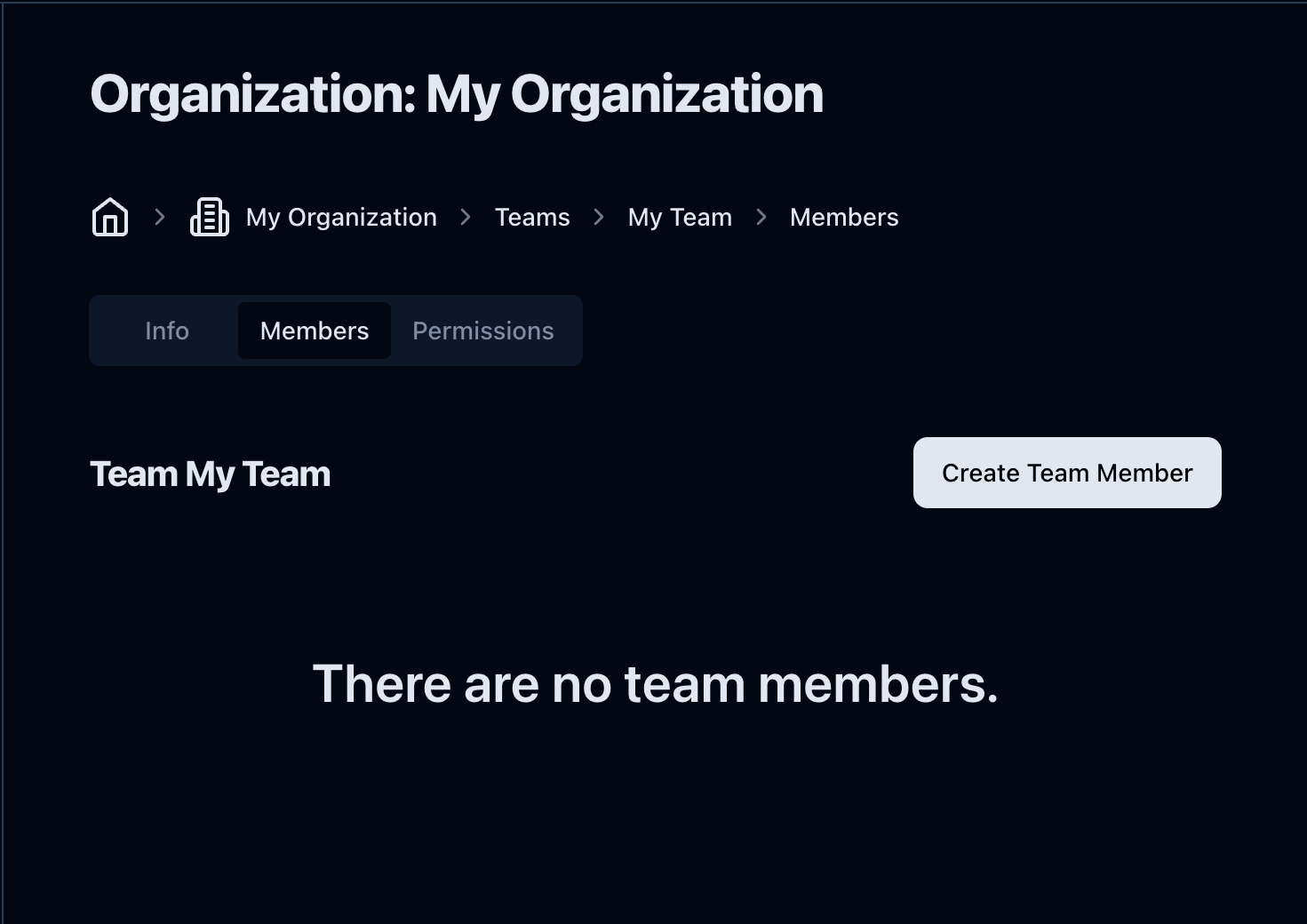
Click Create Team Member, and a modal will pop up. Here, you can select the organization member and a role. Only people in your organization can be added to an organization team. See Roles for more information on the different roles.
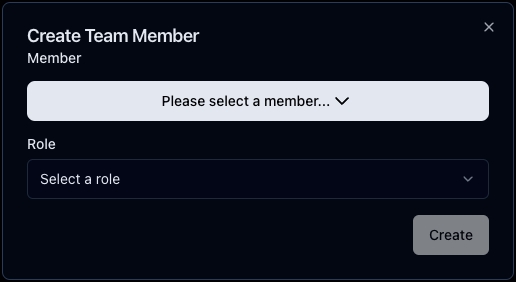
Edit Team Member
After creating users, you will see them in the Team Dashboard. Admins will see two icons to the right of the user name and role. Click on the one with a pen and paper to open the edit modal.
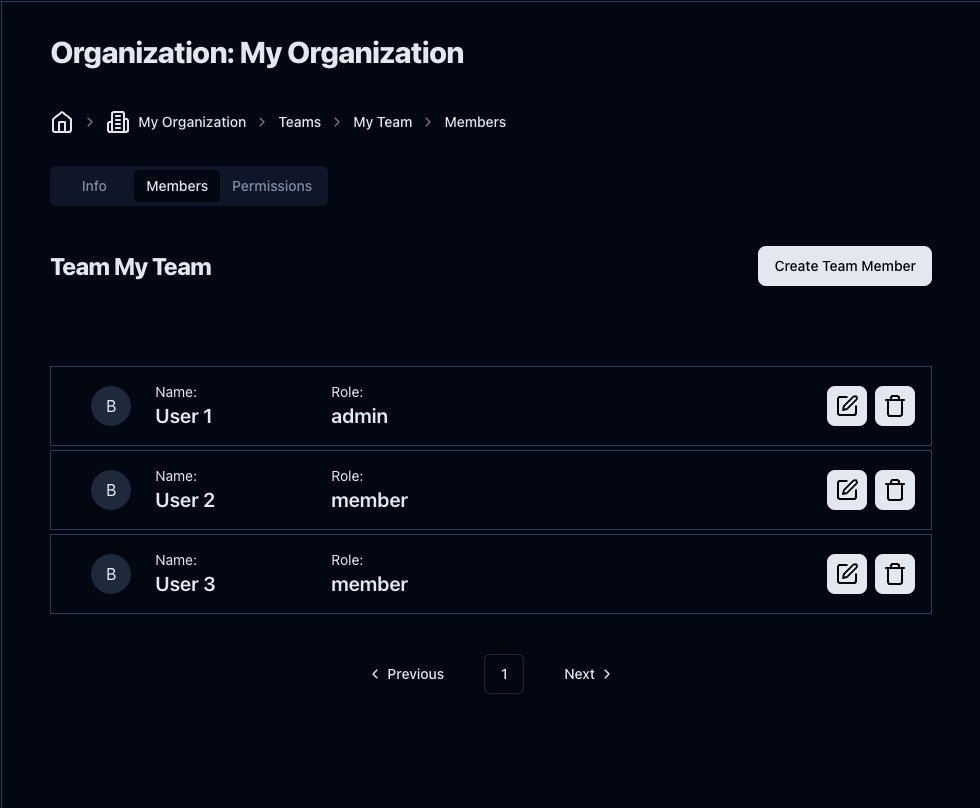
You can change the user role here. Click on Update to make your change effective.
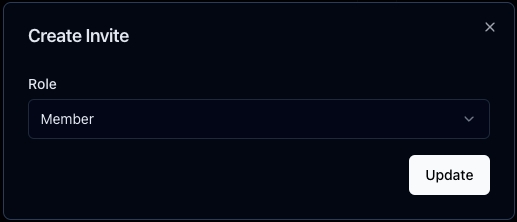
Delete Team Member
You can delete a member by clicking the bin icon next to the edit team member icon. A confirmation modal will pop up. Click Delete to confirm.
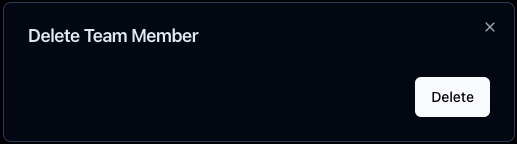
Roles
Admin: Can add, edit, and delete team members, on top of having the permissions set in permissions.
Member: Has the permissions set in permissions.
Was this helpful?

